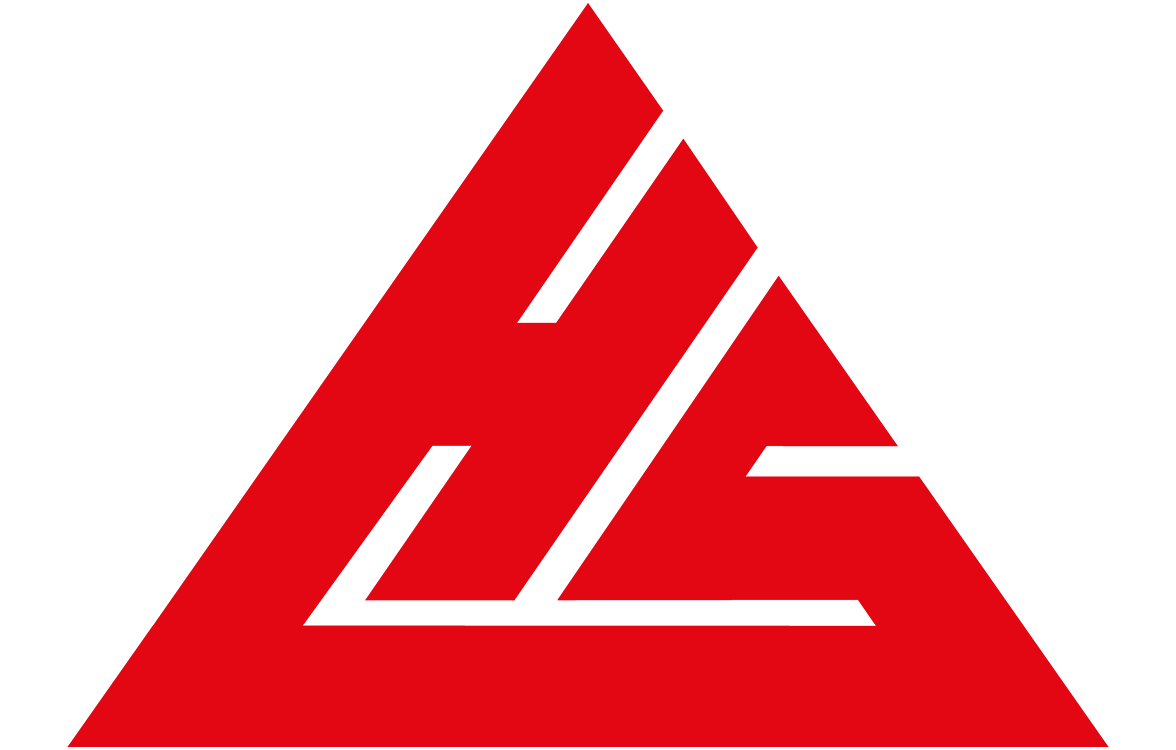Quick Setup Reference - HSSPL SEO Analytics
🔗 Direct Links
Google Analytics 4
URL: analytics.google.com What you need: Measurement ID (format: G-XXXXXXXXXX)
Google Search Console
URL: search.google.com/search-console What you need: Verification meta tag content (long alphanumeric string)
Bing Webmaster Tools
URL: www.bing.com/webmasters
What you need: msvalidate.01 content (long alphanumeric string)
📝 Step-by-Step Screenshots Guide
Google Analytics Setup
- Start Here: Sign in to analytics.google.com
- Click: “Start measuring” (blue button)
- Account Name: Enter “HSSPL - Heinrich Safety Solutions”
- Property Setup:
- Name: “HSSPL Website”
- Timezone: India (GMT+05:30)
- Currency: Indian Rupee
- Business Info: Select “Manufacturing” → “Other Manufacturing”
- Data Stream:
- Choose “Web”
- URL:
https://hsspl.in
- COPY THIS: Your Measurement ID will look like
G-1A2B3C4D5E
Google Search Console Setup
- Start Here: Sign in to search.google.com/search-console
- Add Property: Click the dropdown → “Add Property”
- Domain Method:
- Choose “Domain” (left option)
- Enter:
hsspl.in(without https://)
- Verification: Select “HTML tag” method
- COPY THIS: The content between quotes in the meta tag
<meta name="google-site-verification" content="COPY_THIS_PART" />
Bing Webmaster Setup
- Start Here: Sign in to www.bing.com/webmasters
- Add Site: Click “Add Site” button
- Enter URL: Type
https://hsspl.in - Verification: Choose “Add HTML meta tag to your site”
- COPY THIS: The content between quotes
<meta name="msvalidate.01" content="COPY_THIS_PART" />
🔧 Update Your Website
Open _config.yml and replace these lines:
# Google Analytics (add your tracking ID)
google_analytics: "YOUR_GA4_ID_HERE"
# Google Search Console verification
google_site_verification: "YOUR_SEARCH_CONSOLE_CODE_HERE"
# Bing Webmaster Tools verification
bing_site_verification: "YOUR_BING_CODE_HERE"
Example (with fake IDs):
google_analytics: "G-1A2B3C4D5E"
google_site_verification: "abc123def456ghi789jkl012mno345pqr678stu901vwx234yz"
bing_site_verification: "XYZ789ABC123DEF456GHI789JKL012MNO345"
✅ Verification Steps
After updating _config.yml:
- Push to GitHub: Commit and push your changes
- Wait 5-10 minutes: For GitHub Pages to rebuild
- Check Source Code: View page source and look for:
- Google Analytics script with your ID
- Meta tags with your verification codes
- Complete Verification:
- Go back to Search Console and click “Verify”
- Go back to Bing Webmaster and click “Verify”
- Submit Sitemap: Add
https://hsspl.in/sitemap.xmlto both tools
🆘 Troubleshooting
If Analytics Doesn’t Work:
- Check that Google Analytics ID starts with “G-“
- Verify _config.yml syntax (proper spacing, quotes)
- Wait 24-48 hours for data to appear
If Verification Fails:
- Double-check you copied only the content (not the full meta tag)
- Ensure GitHub Pages has rebuilt (check timestamp)
- Try the alternative verification methods
Need Help?
- Google Analytics Help: support.google.com/analytics
- Search Console Help: support.google.com/webmasters
Estimated Setup Time: 30-45 minutes total Data Available: 24-48 hours after setup